When creating a new course, the course groups must be allocated. The course group allocation indicates for which modules in which PO versions the course can be credited. The module coordinators are responsible for this. The allocation to the course groups in Stud.IP is mandatory in order to generate an examination in the campus portal.

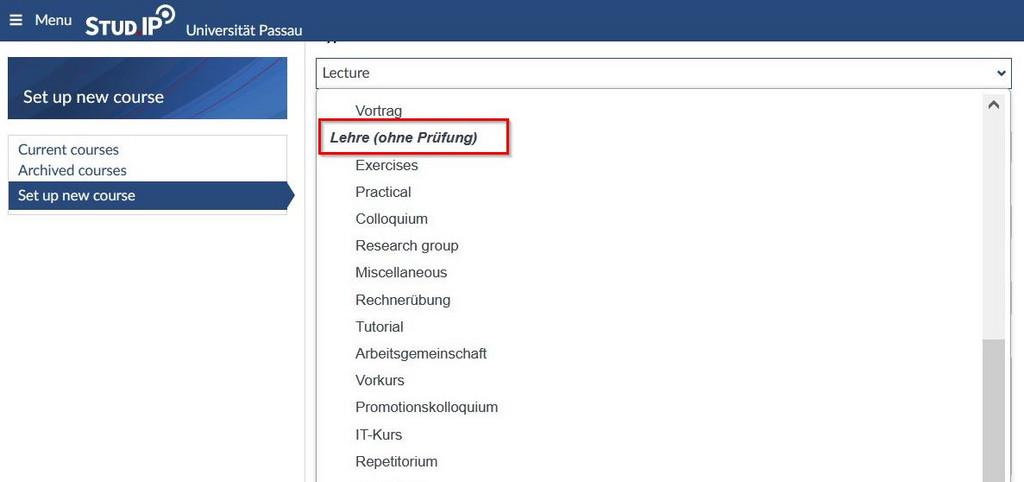
The event setup continues as before in Stud.IP under "Create New Event". Please enter the basic event data as usual.
Please pay attention to the following distinction when selecting the type:
The course title (here "Name") from Stud.IP is printed on the student's transcript of records. Please therefore ensure that you only enter the name of the course and do not enter any additional information such as "online". You are welcome to use the subtitle.
Through "Study areas," you can only allocate the PO-versions without module structure. Please feel free to make these allocations, as based on this allocation, a course catalog can be generated in Typo3. To allocate a study regulation version, click on the yellow arrow pointing left that appears before each version of the study regulations. Once you click on an arrow, the study regulation version will be moved to the left into the list of already allocated study regulation versions.
If you wish to remove an already allocated study regulation version, click on the trash can icon. The study version will then reappear in the right column of all study areas.

In the "Teaching course Groups" interface, you allocate all modules to the teaching event where they can be examined. This allocation is mandatory to generate an examination in the campus portal.
For quicker searching, you can use the "Teaching course Groups Search" field at the top right to search by module title/number or examination title/number.
To make an allocation, follow the steps in Step 2. Click on the yellow arrow pointing left and allocate the module. The examination number will appear on the left in the list of already allocated teaching course groups. If you wish to remove already allocated teaching course groups, use the trash can icon.
Finally, make the course visible. Only courses that are made visible will be transferred to EXA. The course information will be automatically transferred from Stud.IP to the campus portal. Any subsequent changes will also be automatically transferred to the campus portal.
If you copy a course into a new semester, the allocation to the teaching course groups remain intact. However, with each copy into a new semester, you should check whether new modules need to be adjusted or existing modules need updates; for example, if new programs are introduced or existing programs are changed.
If you make changes or additions to the teaching course groups afterwards, you must inform the EXA management. They will need to manually create the exams for you as no exam dates will be generated automatically. Please send an email to exa-management@uni-passau.de for this purpose.
All examination-related matters such as recognitions, certificate applications, requests for change of major, deadlines and dates, and examination schedules can still be found on the websites of the Examination Office.